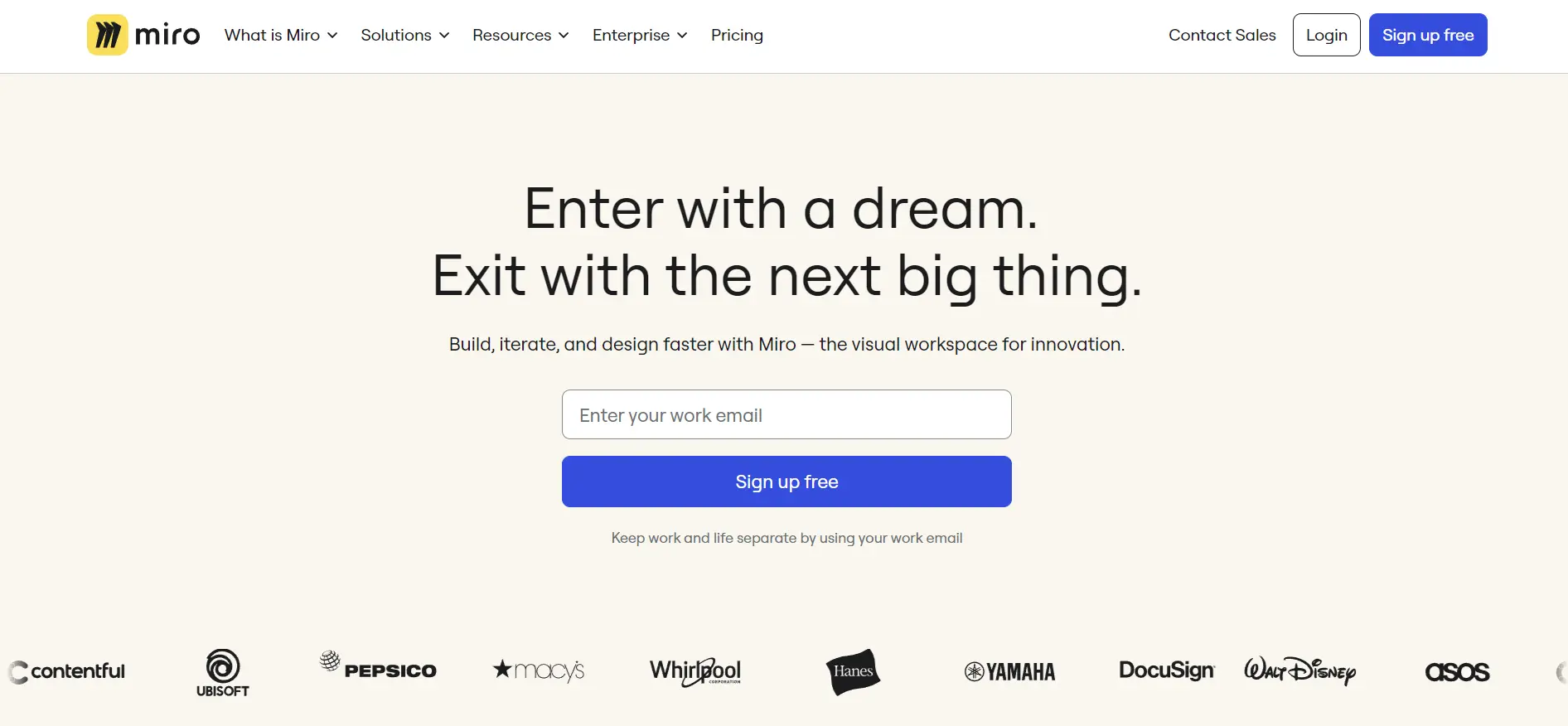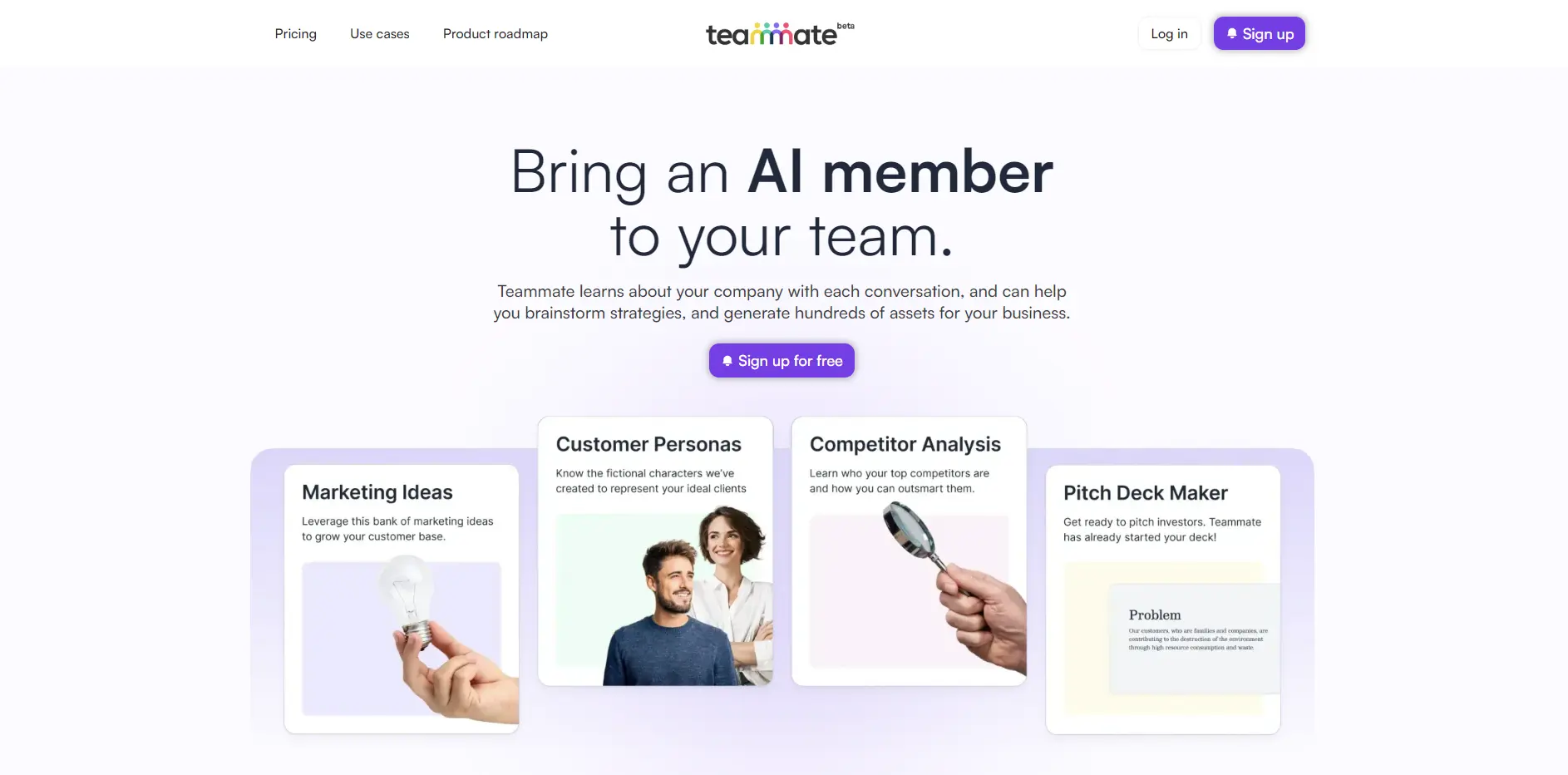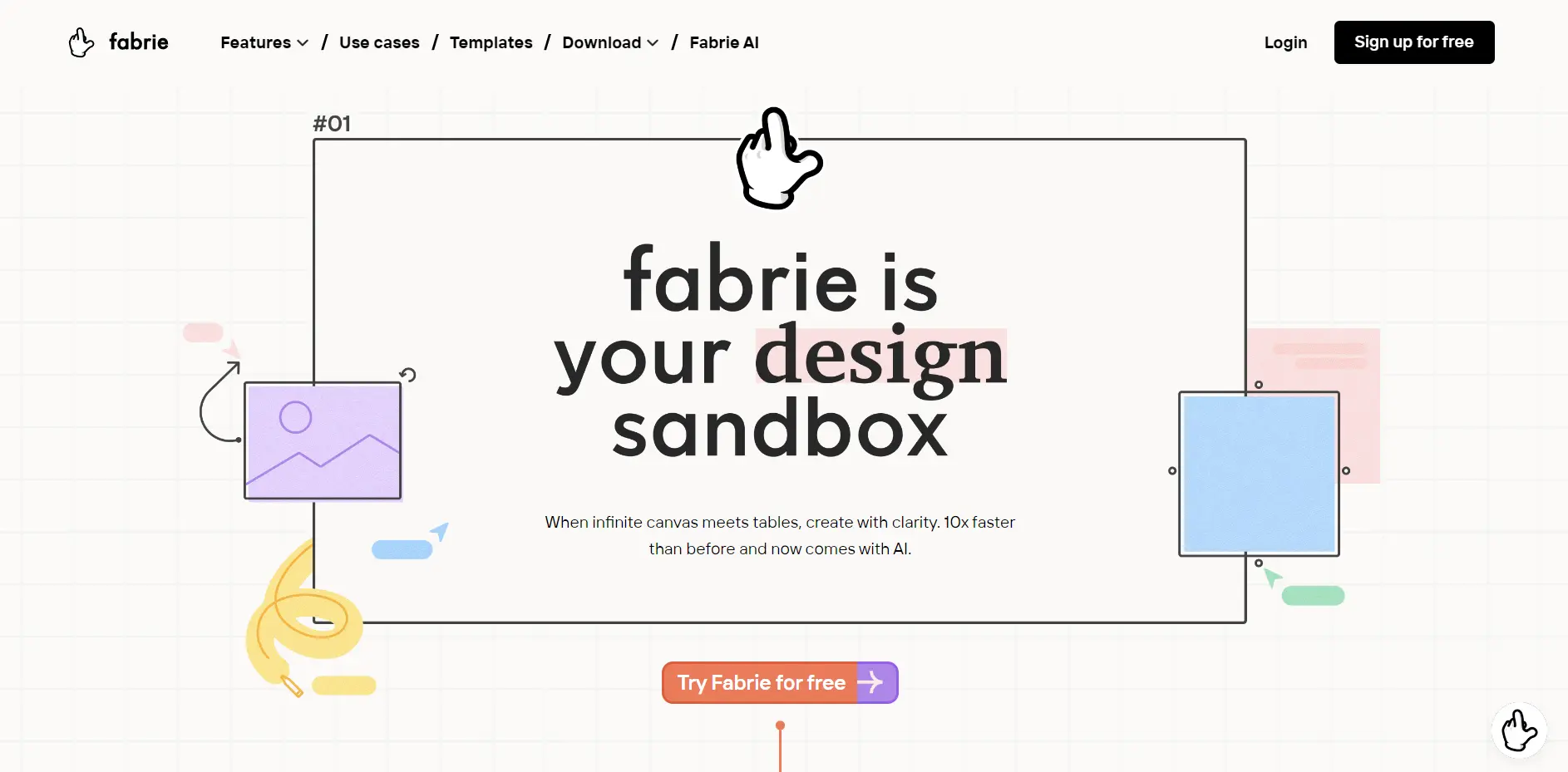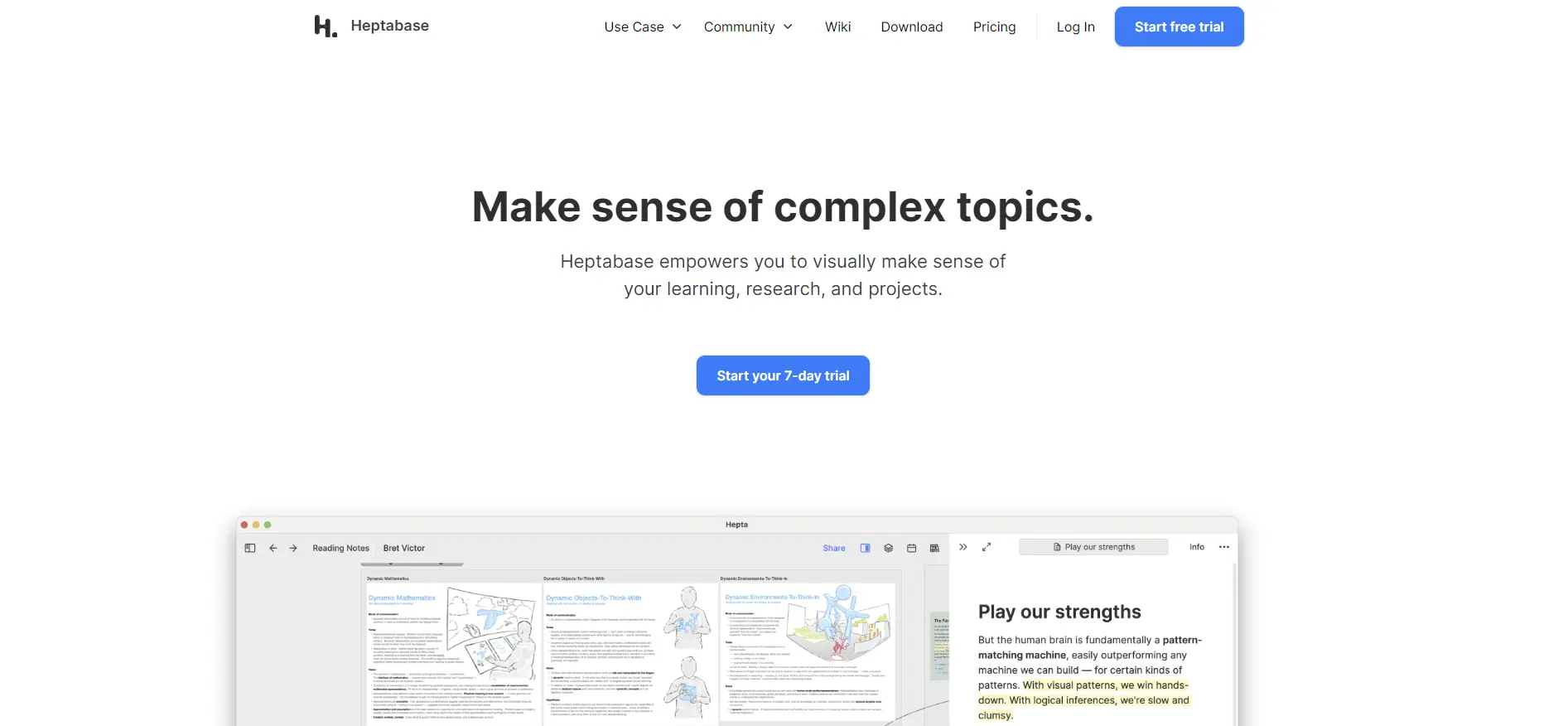Miro: A Platform for Collaborative Creativity
Miro is like a giant online whiteboard, where you can draw, write, add images, videos, sticky notes, and more.
You can also use templates and frameworks to structure your thoughts, such as mind maps, diagrams, tables, and charts.
Miro supports real-time collaboration, so you can see what your teammates are doing and chat with them as you work.
You can also invite external stakeholders to view or edit your boards, making it easy to share feedback and insights.
Miro is not just a tool for brainstorming, though. It can also help you with various stages of innovation, such as:
- Strategize and plan: You can use Miro to align your team with your customer needs and company vision. You can define goals and initiatives, prioritize and track tasks, and visualize dependencies and risks. Miro can help you create roadmaps, OKRs, SWOT analyses, and more.
- Design customer-centric solutions: You can use Miro to empathize with your users and design products and services that solve their problems. You can create personas, journey maps, empathy maps, and user stories. You can also prototype and test your ideas using wireframes, mockups, and interactive elements.
- Develop your products and services: You can use Miro to accelerate your development process and deliver quality results. You can use agile methodologies, such as Scrum and Kanban, to organize your workflow and track your progress. You can also conduct retrospectives, estimations, and reviews to improve your performance and learn from your mistakes.
Why Choose Miro?
- Easy to use and access: Miro is intuitive and user-friendly, and you can start creating and sharing boards in minutes. You can also access Miro from any device, whether it’s a laptop, tablet, or smartphone. Miro works on any browser, and also has native apps for Windows, Mac, iOS, and Android.
- Variety of features and integrations: Miro offers a rich set of features and integrations that enhance your collaboration experience. You can use video conferencing, cloud storage, and project management tools within Miro, or connect them with your favorite apps, such as Zoom, Google Drive, Slack, and Jira. Miro also has a marketplace where you can discover and install more than 200 apps and plugins.
- Free and flexible pricing plans: Miro offers a free plan for up to three editable boards, and paid plans for unlimited boards and advanced capabilities. Miro also provides enterprise-grade security and governance solutions for sensitive data and large-scale collaboration. You can explore their pricing plans and features.
Miro Assist
Miro Assist is a suite of AI-powered tools that can help you optimize your common and complex workflows on Miro. Here are some examples of how Miro Assist can enhance your collaboration and creativity:
- Generate images from text: You can use Miro Assist to create images based on your text input. For example, you can type “a logo for a coffee shop” and Miro Assist will generate an image of a possible logo. You can also edit the image or generate more variations.
- Summarize sticky notes: You can use Miro Assist to condense one to thousands of sticky notes into a single, concise sticky note. This can help you extract key insights and define actionable next steps from your brainstorming sessions, customer research, retrospectives, or workshops.
- Cluster sticky notes: You can use Miro Assist to find patterns and trends in your data by grouping sticky notes by sentiment or keywords. This can help you analyze and organize your information and discover new connections and opportunities.
- Create user stories: You can use Miro Assist to generate user stories based on your personas, goals, and scenarios. This can help you empathize with your users and design customer-centric solutions that meet their needs and expectations.
- Remove the background from images: You can use Miro Assist to remove the background from any image you upload or capture on Miro. This can help you focus on the foreground elements and create cleaner and more professional-looking visuals.
- Generate code from a selected widget: You can use Miro Assist to generate code from any widget you select on Miro, such as a button, a text box, or a slider. This can help you accelerate your development process and prototype your ideas faster and easier.
- Expand a mind map with questions, ideas, or topics: You can use Miro Assist to explore new topics or deepen your knowledge by automatically generating questions, ideas, or topics based on the keywords in your selected node. This can help you expand your thinking and get to the next steps.
How to Get Started with Miro?
If you are interested in trying Miro, you can sign up for free. You will get access to a personal workspace, where you can create and edit up to three boards. You can also join other workspaces as a guest or a member, depending on the invitation.
To create your first board, you can either start from scratch, or choose from a library of templates and frameworks. You can also import files from your computer or cloud storage, or use the Miro browser extension to capture any web page.
To add content to your board, you can use the toolbar on the left, or simply double-click anywhere on the board. You can also use keyboard shortcuts and gestures to speed up your work.
To collaborate with others, you can invite them to your board by clicking on the share button on the top right. You can choose the level of access you want to give them, such as view, comment, or edit.
You can also generate a public link to share your board with anyone, even if they don’t have a Miro account. To communicate with your collaborators, you can use the chat feature on the bottom right, or start a video call by clicking on the camera icon on the top left.
Limitations
- Learning Curve: Users may need to invest time in learning how to use Miro to its full potential.
- Onboarding for New Team Members: New team members may experience confusion when using Miro for the first time.